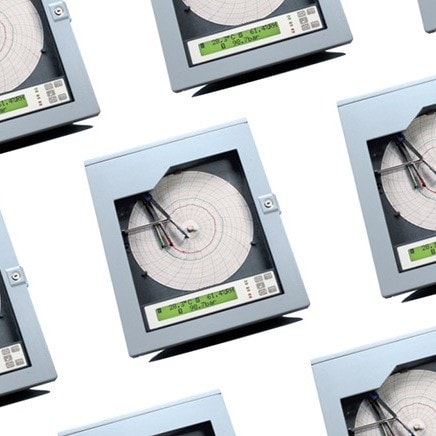There are many factors involved in communicating with an RS-232 device from a PC. Among them are correct baud rate setting for the device, proper software configuration and proper cabling. There is one very simple test that will help simplify the task of troubleshooting your RS-232 system, which is sometimes called the "Loop-Back" test.
Basically, this test will verify that your PC's serial port is working properly, and that the RS-232 software that you are using is operating correctly, and that you are connected to the proper port. It is a common mistake to connect a serial device to the printer port, since many believe this to be a 25-pin RS-232 port. One important thing to remember is that an RS-232 port on an IBM or compatible PC is always a male connector, and may be either 9 or 25-pin. A printer port is always a 25-pin female connector.
To perform a "Loop-Back" test, follow these simple steps. (these instructions are for an IBM or compatible. It is, however, similar for other computers)
Identify your serial port
Remember, a PC's RS-232 port can be 9-pin or 25-pin, but will always be a male connector (containing pins, not sockets). If you have 2 serial ports, identify if it is COM1 or COM2. If necessary, consult your computer's manual, or contact their technical support department.
Locate pins 2 and 3
A magnifying glass may be required to read the numbers on the inside base of the connector. A 25-pin port TRANSMITS on pin 2 and RECEIVES on pin 3, and a 9-pin port is exactly the opposite, but for this test, it doesn't matter, since all we want to do is to connect the TRANSMIT line to the RECEIVE line.
Connect Wire
Connect a piece of wire from pin 2 to pin 3. By shorting these to pins directly together, you are connecting the TRANSMIT line to the RECEIVE line. If you are using something other than an IBM or compatible PC, then locate TRANSMIT and connect it to RECEIVE. If you find it difficult to connect to the pins, you may try to wrap a thin copper wire around one end of an un-wrapped paper clip, creating a small coil. Then, slide that coil around the pins of the serial port.
Run terminal-emulation program
Run any terminal-emulation program, such as Hyperterminal (included with Windows 95) or Terminal (included with Windows 3.1). Set up the software to communicate to the correct port number, such as COM1 or COM2. Disable any handshaking, such as RTS/CTS or X-ON/X-OFF. Baud rate does not matter for this test, since the port will transmit and receive at the same rate.
Start to type
Start to type any characters on your keyboard. Anything that you type, should appear on your monitor. If you have your software configured to "echo" the characters, then, you will see each character twice. For example, if you type HELLO, you will see HHEELLOO on your screen. If you are not sure if you have "echo-on", then start typing, and then remove the wire from the port, and type again, and you should see the difference. If you see nothing, with or without the wire connected, then, you may have a bad port, or you may be on the wrong port.
This test will only verify that your computer and software is working properly. If you have determined that your PC's RS-232 port is working correctly, then you need to check your cabling and need to make sure that your device is configured for the same baud rate, parity and stop-bits as your computer's serial port. Check your device's documentation to see if it requires handshaking, or if it requires any special configuration.